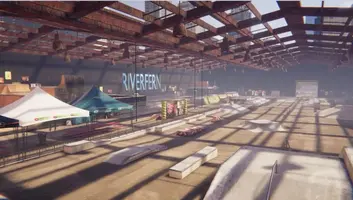Creating custom maps for SkaterXL is one of the most rewarding aspects of the modding community. Whether you want to recreate your local skate spot, design the perfect street plaza, or build an impossible dream park, this comprehensive guide will take you through every step of the map creation process.
Time Investment: Creating a quality custom map typically takes 20-40 hours of work. Plan accordingly and don't rush the process—the community appreciates well-crafted maps!
Getting Started: Tools and Setup
Before diving into map creation, you'll need to set up your development environment with the right tools and resources.
Essential Software
🛠️ Required Tools
- Unity 2019.4.31f1: The exact version used by SkaterXL
- SkaterXL Map Tools: Official mapping toolkit
- Blender 3.0+: For creating custom 3D models
- GIMP/Photoshop: For texture creation and editing
- Audacity: For custom audio elements (optional)
Setting Up Unity
Unity setup is crucial for SkaterXL map development. Here's the step-by-step process:
- Download Unity Hub from the official Unity website
- Install Unity 2019.4.31f1 specifically (newer versions may cause compatibility issues)
-
Create a new 3D project with the following settings:
- Template: 3D
- Project Name: Your map name
- Location: Dedicated folder for SkaterXL projects
- Import the SkaterXL Map Tools package
- Configure project settings for SkaterXL compatibility
Design Philosophy and Planning
Great SkaterXL maps aren't just collections of obstacles—they're carefully designed environments that encourage flow, creativity, and repeated play.
Understanding Flow
Flow is the most important aspect of any skate spot. Consider these elements when planning your map:
🌊 Flow Considerations
- Natural Lines: Obstacles should connect logically
- Multiple Approaches: Each feature should be accessible from different angles
- Speed Variation: Include areas for both technical and high-speed skating
- Skill Progression: Offer challenges for different skill levels
- Visual Clarity: Players should easily understand the space
Reference and Inspiration
Before starting your map, gather extensive reference material:
- Photo References: Collect images from multiple angles
- Video Footage: Study how real skaters use the space
- Measurements: Get accurate dimensions when possible
- Atmospheric Elements: Note lighting, weather, and environmental details
Basic Map Structure
Every SkaterXL map follows a basic structure that ensures compatibility and performance.
Scene Hierarchy
Map Scene Structure: ├── Environment │ ├── Terrain │ ├── Buildings
│ └── Background Elements ├── Skateable Objects │ ├── Ledges │ ├──
Rails │ ├── Stairs │ └── Transition Elements ├── Lighting │ ├──
Directional Light │ ├── Point Lights │ └── Area Lights ├── Audio │
├── Ambient Sounds │ └── Surface Audio Zones └── Spawn Points ├──
Player Spawn └── Alternative Spawns
Collision Setup
Proper collision setup is essential for realistic skating physics:
- Skateable Surfaces: Use precise mesh colliders
- Non-Skateable Objects: Use simplified box/capsule colliders
- Grindable Edges: Ensure clean, continuous collision geometry
- Performance Optimization: Use LOD (Level of Detail) for distant objects
Creating Skateable Geometry
The heart of any SkaterXL map is its skateable geometry. This section covers creating the obstacles and surfaces that players will interact with.
Ledge Creation
Ledges are fundamental to street skating. Here's how to create perfect ledges:
📐 Ledge Specifications
- Height: 18-24 inches (real-world scale)
- Width: 6-12 inches for grinding surface
- Length: Varies, but 6-20 feet is common
- Angle: Perfectly horizontal for consistent grinds
- Edges: Sharp, clean edges for proper lock-in
Step-by-Step Ledge Creation
- Create a basic cube in Unity
- Scale to appropriate ledge dimensions
- Add a mesh collider component
- Set the collider to "Convex" for performance
- Apply appropriate materials and textures
- Test grind compatibility with SkaterXL physics
Stair Creation
Stairs offer opportunities for gaps, grinds, and technical lines. Creating realistic stairs requires attention to proportions:
Standard Stair Dimensions: - Step Height: 6-8 inches - Step Depth:
10-12 inches - Handrail Height: 32-36 inches - Handrail Diameter:
1.5-2 inches - Landing Depth: 4-6 feet minimum
Transition Elements
Quarter pipes, bowls, and other transition elements require careful curve creation:
- Reference Curves: Use real skatepark blueprints when possible
- Smooth Geometry: Ensure curves are mathematically smooth
- Proper Scaling: Maintain realistic proportions
- Coping Details: Add proper coping for lip tricks
- Transition Angles: Use standard skatepark transition angles
Texturing and Materials
Realistic textures and materials bring your map to life and provide important visual feedback to players.
Surface Types
Different surfaces should have distinct visual and audio properties:
🎨 Common Surface Materials
- Concrete: Rough texture, matte finish, realistic wear patterns
- Metal: Reflective properties, rust/wear details, proper specularity
- Wood: Grain patterns, weathering, appropriate color variation
- Brick: Individual brick details, mortar lines, realistic scaling
- Asphalt: Aggregate texture, crack patterns, oil stains
Texture Resolution Guidelines
Proper texture resolution ensures good visual quality without impacting performance:
- Hero Objects: 2048x2048 or 4096x4096 for main skateable surfaces
- Secondary Objects: 1024x1024 for supporting elements
- Background Elements: 512x512 or lower for distant objects
- Detail Textures: Use tiling detail textures for close-up surfaces
Lighting and Atmosphere
Proper lighting can make or break the atmosphere of your map. SkaterXL supports various lighting techniques that can enhance the skating experience.
Lighting Setup
Start with basic three-point lighting and build complexity from there:
- Key Light: Primary directional light (usually the sun)
- Fill Light: Softer light to reduce harsh shadows
- Rim Light: Backlight to separate subjects from background
- Ambient Light: Overall environmental illumination
Time of Day Considerations
☀️ Lighting Scenarios
- Golden Hour: Warm, dramatic lighting with long shadows
- Midday: Bright, even lighting with minimal shadows
- Overcast: Soft, diffused lighting with subtle shadows
- Night: Artificial lighting with strong contrast
- Indoor: Mixed artificial lighting sources
Audio Design
Audio significantly impacts the skating experience. Well-designed audio makes maps feel alive and provides important feedback to players.
Ambient Audio
Create atmosphere with carefully chosen ambient sounds:
- Urban Environments: Traffic, construction, city life
- Park Settings: Birds, wind, distant activity
- Indoor Spaces: Reverb, HVAC systems, echoes
- Coastal Areas: Waves, seagulls, wind
Surface Audio
Different surfaces should produce distinct skateboard sounds:
Surface Audio Properties: - Concrete: Hard, echoing sounds -
Metal: Sharp, ringing tones - Wood: Hollow, resonant sounds -
Brick: Rough, textured audio - Smooth surfaces: Clean rolling
sounds - Rough surfaces: Gritty, grinding audio
Optimization and Performance
A beautiful map is useless if it doesn't run well. Optimization is crucial for ensuring your map is enjoyable for all players.
Polygon Count Management
Keep polygon counts reasonable while maintaining visual quality:
📊 Polygon Budget Guidelines
- Total Scene: Aim for under 100,000 triangles
- Hero Objects: 1,000-5,000 triangles each
- Secondary Objects: 200-1,000 triangles each
- Background Elements: Under 200 triangles each
- Use LOD: Implement Level of Detail for distant objects
Texture Optimization
Optimize textures without sacrificing visual quality:
- Compression: Use appropriate compression settings
- Mipmaps: Generate mipmaps for better performance
- Atlasing: Combine small textures into texture atlases
- Format Selection: Choose optimal formats for different texture types
Testing and Iteration
Testing is crucial for creating maps that are fun to skate and free of issues.
Playtesting Process
- Solo Testing: Skate every line and obstacle yourself
- Community Feedback: Share early versions with trusted community members
- Performance Testing: Test on various hardware configurations
- Bug Hunting: Look for collision issues, visual glitches, and performance problems
- Iteration: Make improvements based on feedback
Common Issues to Check
🔍 Testing Checklist
- Collision accuracy on all skateable surfaces
- Proper grind lock-in on rails and ledges
- No invisible walls or collision gaps
- Consistent lighting without harsh transitions
- Audio levels and spatial positioning
- Performance on lower-end hardware
- Spawn point positioning and safety
Publishing and Community Sharing
Once your map is complete and tested, it's time to share it with the SkaterXL community.
Packaging Your Map
Proper packaging ensures easy installation for other players:
- Build your map using Unity's build system
- Create a clear folder structure
- Include installation instructions
- Add screenshots and description
- Test the packaged version thoroughly
Community Tip: Engage with feedback constructively! The SkaterXL community is generally very supportive, and incorporating feedback will make you a better map creator.
Advanced Techniques
Once you've mastered the basics, these advanced techniques can set your maps apart:
Dynamic Elements
- Moving Objects: Elevators, rotating elements, sliding doors
- Interactive Elements: Switches, buttons, triggered events
- Weather Systems: Rain, snow, dynamic lighting changes
- Particle Effects: Dust, sparks, atmospheric particles
Scripting and Automation
Basic C# scripting can add unique features to your maps:
Example: Automatic Door Script public class AutoDoor :
MonoBehaviour { public float openDistance = 5f; private bool
isOpen = false; void Update() { float distance = Vector3.Distance(
transform.position, PlayerController.Instance.transform.position
); if (distance < openDistance && !isOpen) { OpenDoor(); } else if
(distance >= openDistance && isOpen) { CloseDoor(); } } }
Inspiration and Next Steps
Creating custom maps for SkaterXL is an incredibly rewarding creative outlet that contributes to the entire community's enjoyment. Your maps become virtual spaces where countless players will spend hours perfecting their skills and expressing their creativity.
Start with simple projects and gradually increase complexity as you learn. Study real-world skate spots, analyze what makes them special, and try to capture that essence in your virtual creations. Remember that the best maps aren't necessarily the most complex—they're the ones that inspire creativity and provide endless replay value.
The SkaterXL mapping community is always eager to help newcomers and share knowledge. Don't hesitate to ask questions, share work-in-progress shots, and collaborate with other creators. Some of the best maps have come from community collaborations and shared expertise.
Whether you're recreating your local skate spot, designing the perfect street plaza, or building an impossible dream park, your contribution helps keep the SkaterXL community vibrant and growing. Happy mapping, and we can't wait to skate your creations!